¶ 1. Error Reported: Failed to Enable the Camera
Cause: Loose camera connection or damaged camera.
Solution:
Step 1: Restart the printer.
Step 2: If Step 1 doesn't work, turn off the printer, check for loose electrical connection of the camera, unplug and replug the cable, and then restart the printer.

Step 3: If Step 2 doesn't work, replace the camera.
Step 4: If the above steps still don't solve the problem, please copy logs to a USB flash drive and contact customer support.
¶ 2. Error Reported: Host Error, please Restart!
Cause: Several abnormalities reported by the printer leading to communication errors
Solution:
Step 1: Restart the printer and try again.
Step 2: If Step 1 does not work, check for firmware updates. If available, upgrade the firmware and retry.
Step 3: If the issue persists, please copy the machine logs to a USB flash drive and contact customer support. Please refer to the Copy logs video for copying instructions ad5mseries-copy-logs.
¶ 3. Error Reported: The Printer Move out of Range
Cause: The printer's actual movement coordinates exceed the maximum range of the printer, possibly due to errors in XYZ homing coordinates.
Solution:
Step 1: Home the printer and check if XYZ coordinates are [110, 110, 220]. If XYZ coordinates are correct, repeat the operation before the error. If not, restart the printer, home it again, and confirm the correct coordinates before repeating the operation.
Step 2: If the issue persists, please copy the machine logs to a USB flash drive and contact customer support. Please refer to the 6. Copy logs video for copying instructions ad5mseries-copy-logs.
¶ 4.Error Reported: Level Probe Can Not Clear. Please Check the Level Probe
Cause: Values of the pressure sensors on the bottom of the bed can not be cleared.
Solution:
Step 1: Repeat the operation before the error.
Step 2: If Step 1 does not work, restart the printer and repeat the operation.
Step 3: If Step 2 does not work, raise the bed to its maximum height, turn off the printer, and check for loose cables at the bed bottom. Replug them and restart the printer before repeating the operation.
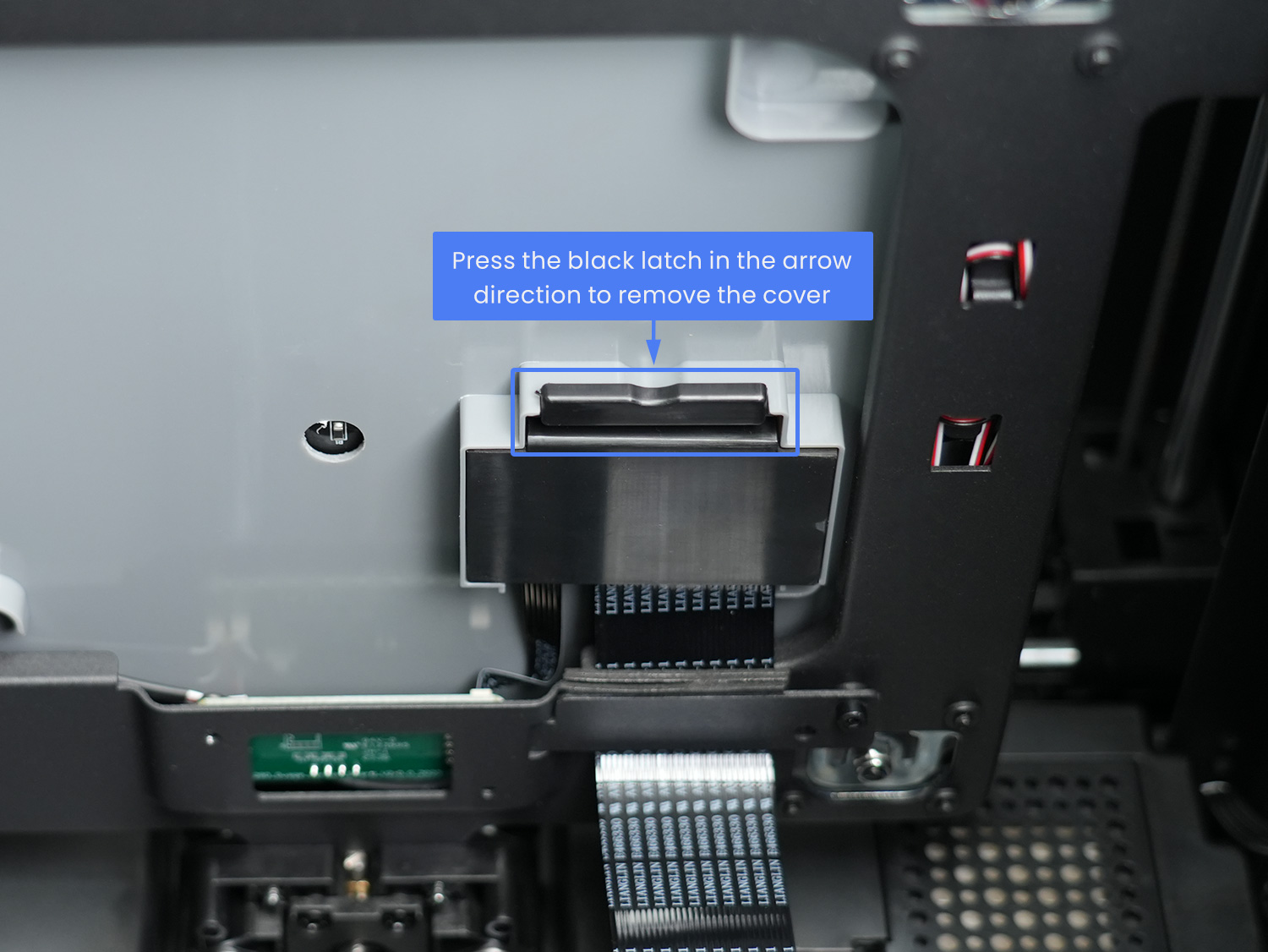

Step 4: If the issue persists, please copy the machine logs to a USB flash drive and contact customer support.