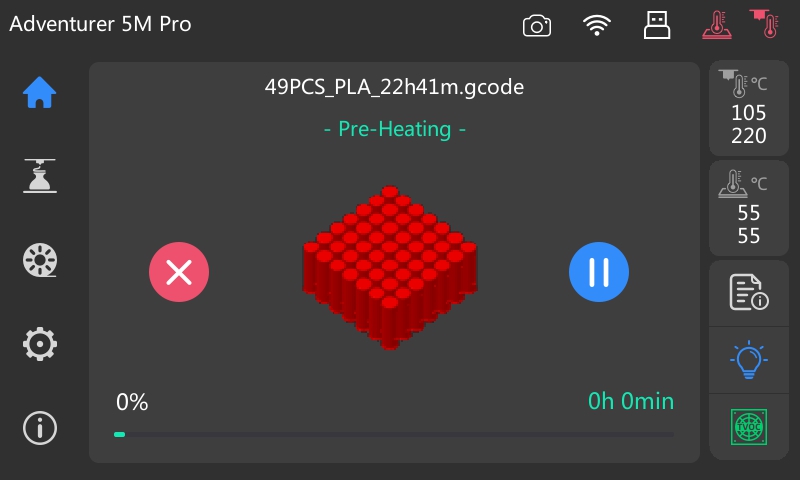There are various methods for transferring print model data, such as Wi-Fi, cloud, and USB flash drive. Below, we focus on the steps and methods for data transfer via a USB flash drive.
Note: Ensure all preparations for printing are made before using a USB flash drive to transfer data. If unsure about pre-printing preparations, please refer to the Preparation Before Printing Section.
¶ 1. Transferring Data to a USB Flash Drive
1. Insert a USB flash drive into the computer.
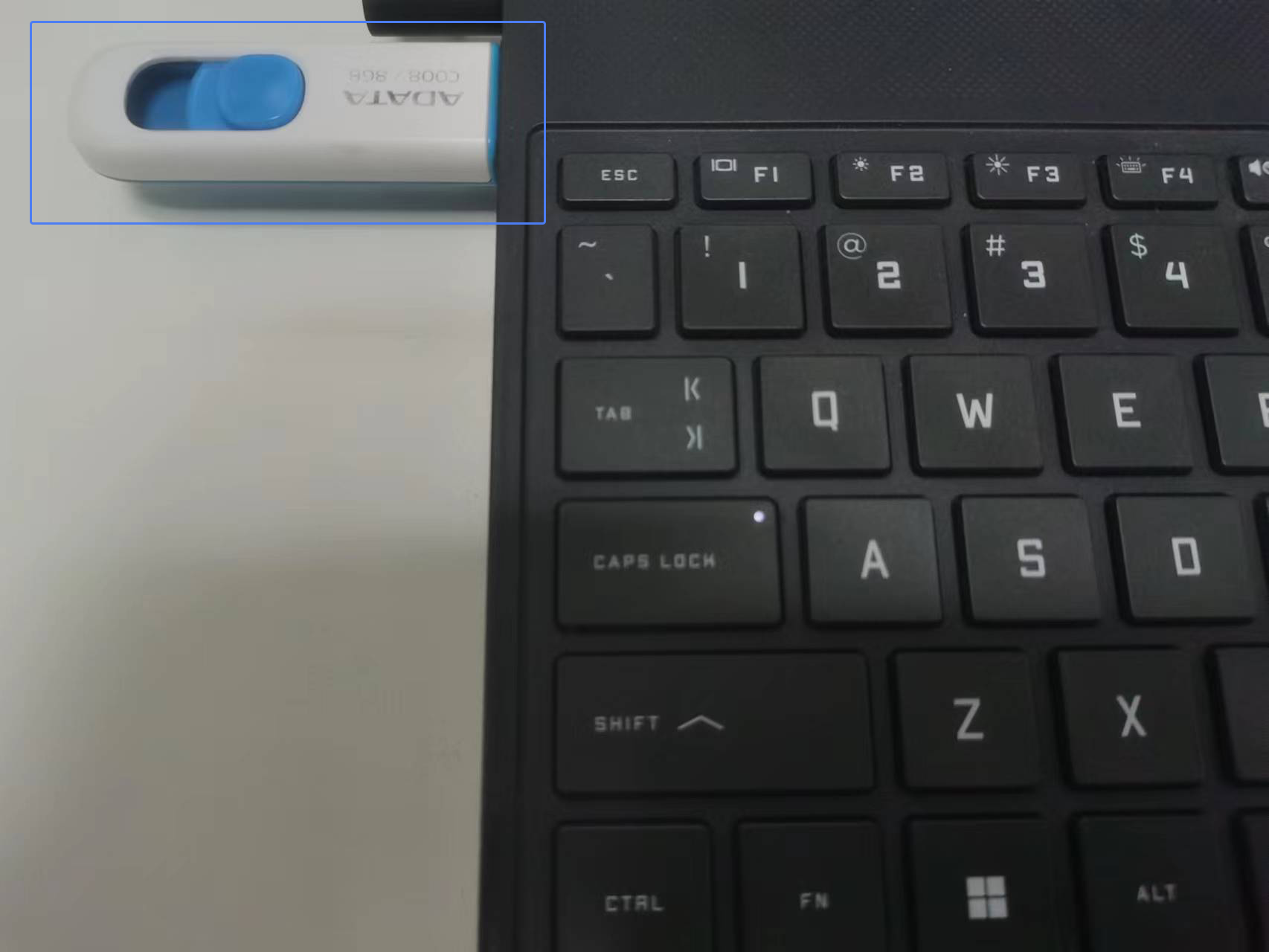
2. Select the files you want to copy to the USB flash drive.
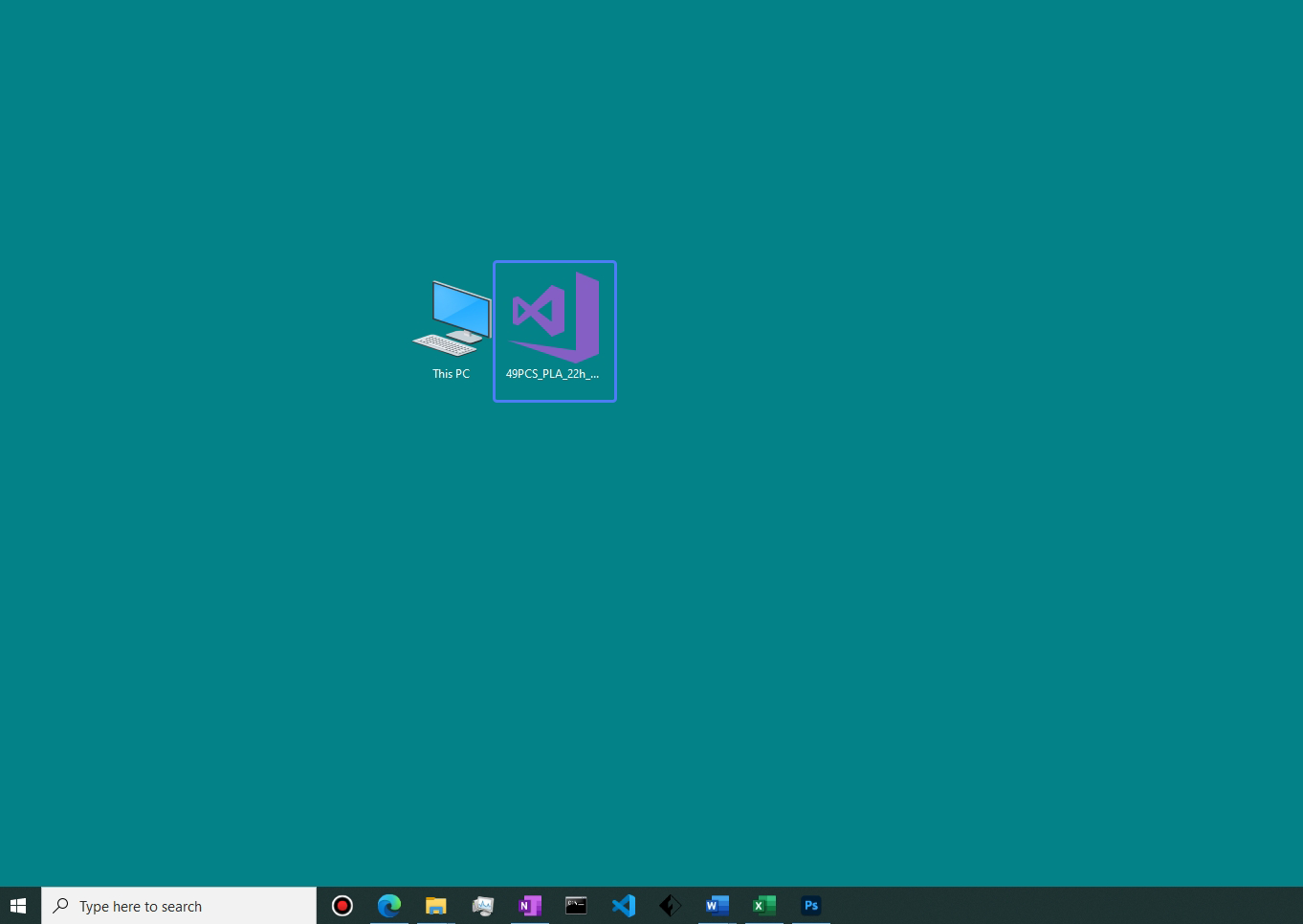
Note: The data transferred from the USB flash drive to the printer must not be STL, 3MF, or other formats; it must be a .gx or .gcode file processed after slicing.
3. Paste the copied files onto the USB flash drive, confirm the files, and unplug the USB flash drive.
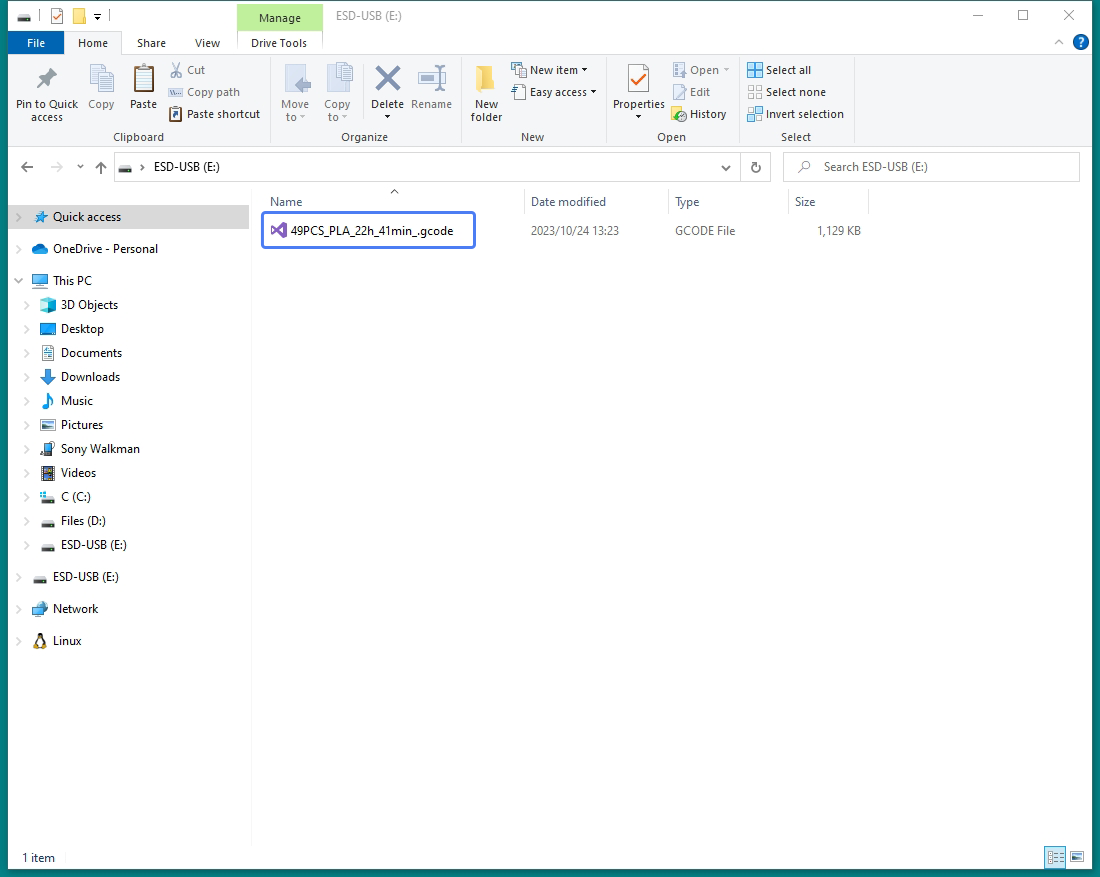
¶ 2. Transferring Data to the Printer and Starting Printing
1. Insert the USB flash drive containing the copied files into the USB port on the printer, and ensure that the USB flash drive icon is displayed on the status bar of the printer.
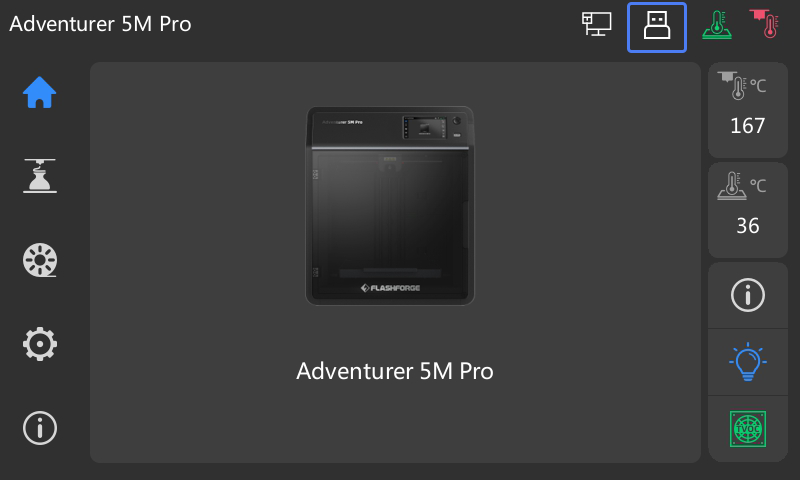
Note: For Adventurer 5M, the USB port is on the right side of Screen, not in the front, as shown below.
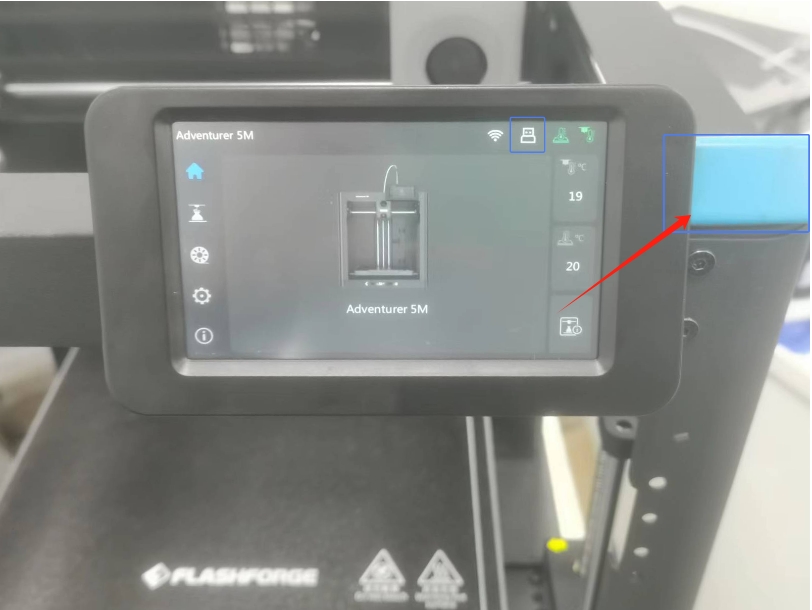
2. On the main interface, click [![]() ] to access the print interface and select [
] to access the print interface and select [![]() ].
].
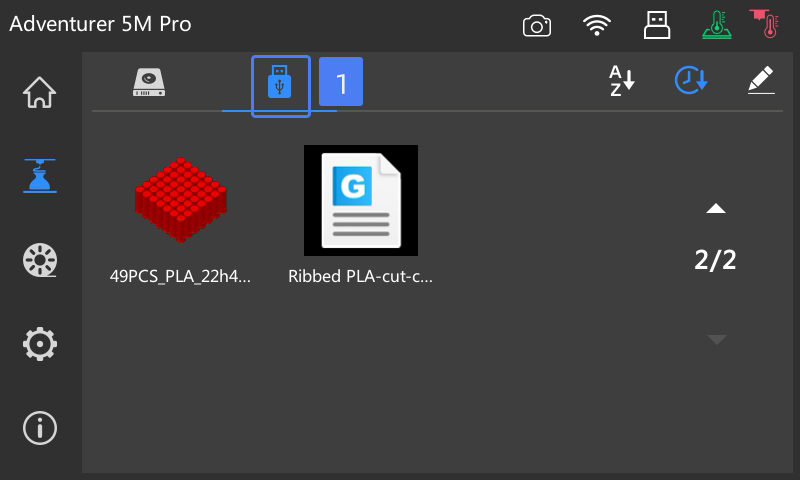
3. Select the file you want to print from the USB flash drive, e.g., the one in the red box.
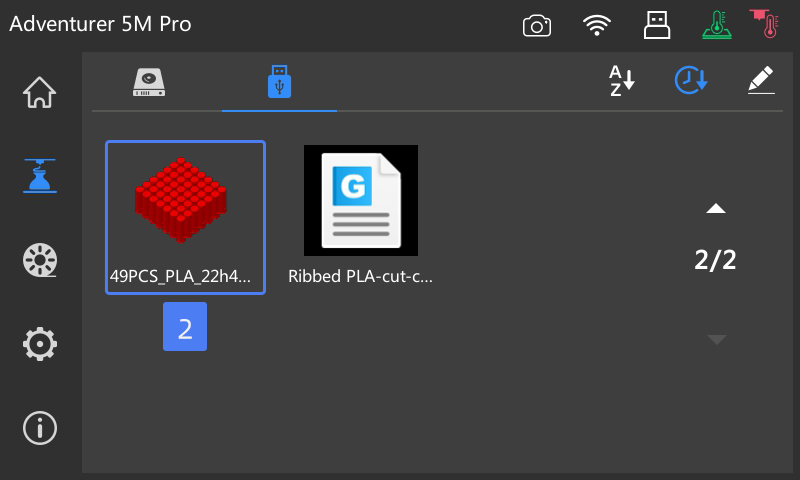
4. Click [![]() ]. The printer will automatically copy the model file for printing. Then it will perform homing, preheating, and other preparatory tasks. Once preheating is completed, the printer will start printing.
]. The printer will automatically copy the model file for printing. Then it will perform homing, preheating, and other preparatory tasks. Once preheating is completed, the printer will start printing.
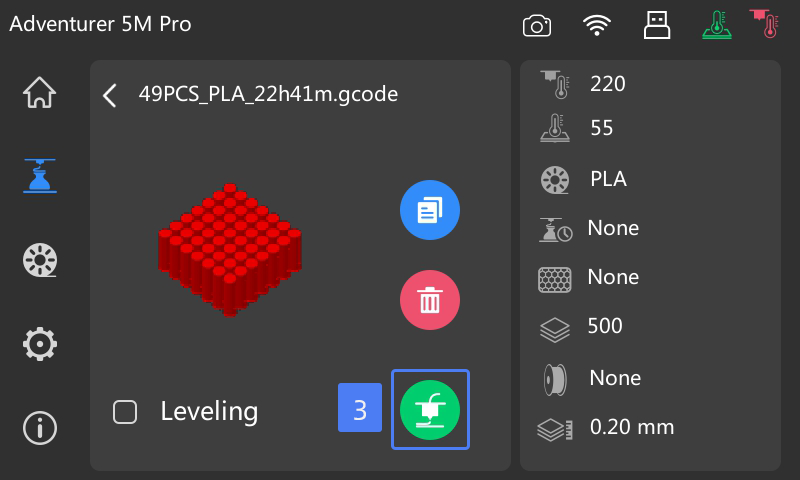
5. During the preheating process, you can unplug the USB flash drive, which will not affect printing.