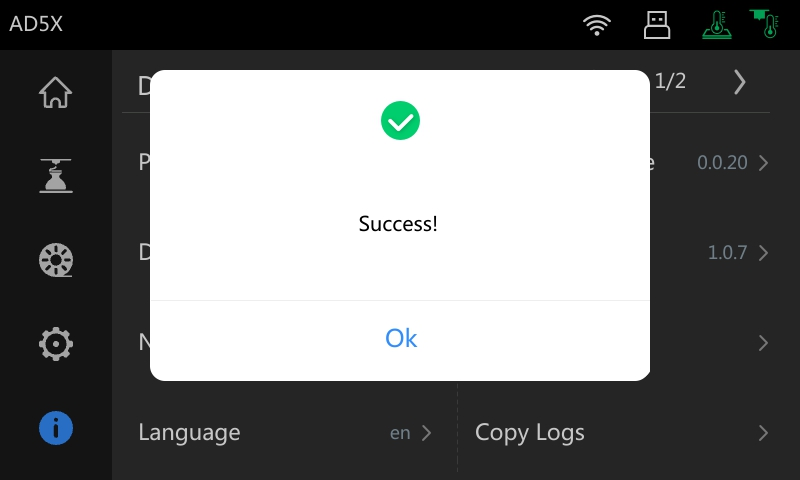For AD5X, there will be ongoing firmware updates released from time to time. To update the firmware, simply connect the printer to Wi-Fi or Ethernet. For details, please refer to the following instructions:
¶ Update Firmware via OTA
1.When the printer is first connected to Wi-Fi or Ethernet, it will check the server for new firmware and prompt updates through OTA.
2.If there is a new firmware, a prompt with update details will pop up. Scroll or click for page turning to view the full update log.

3.Click [Yes] to update the firmware.
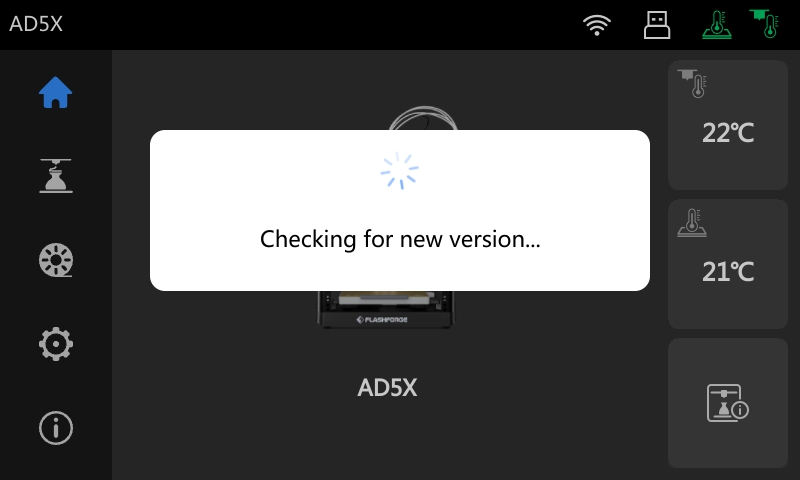
4.After completing the update, manually restart the printer.
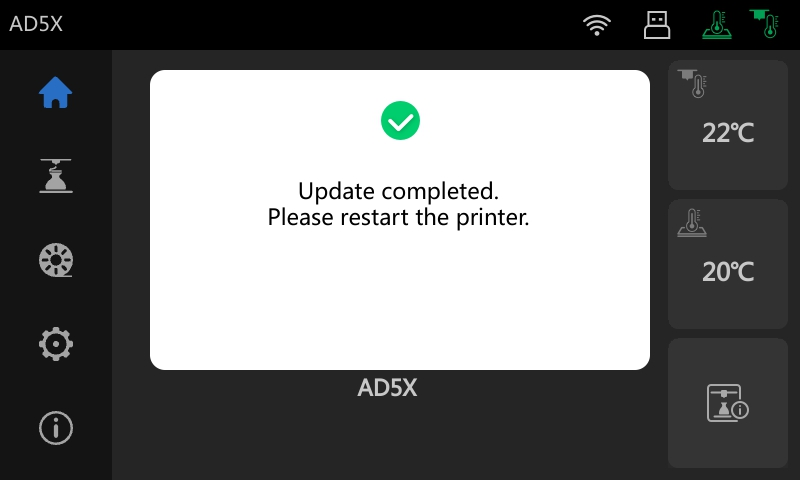
¶ Update Firmware via Manual Checking
1.When there is confirmed new firmware but there is no prompt on the printer, go to the device info interface and click [Firmware Update] to check.
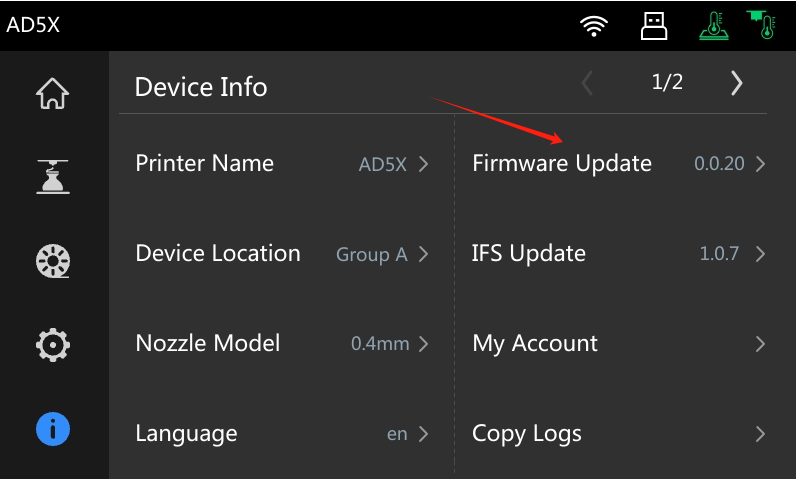
2.Click [Firmware Update] and it will automatically check for new firmware.
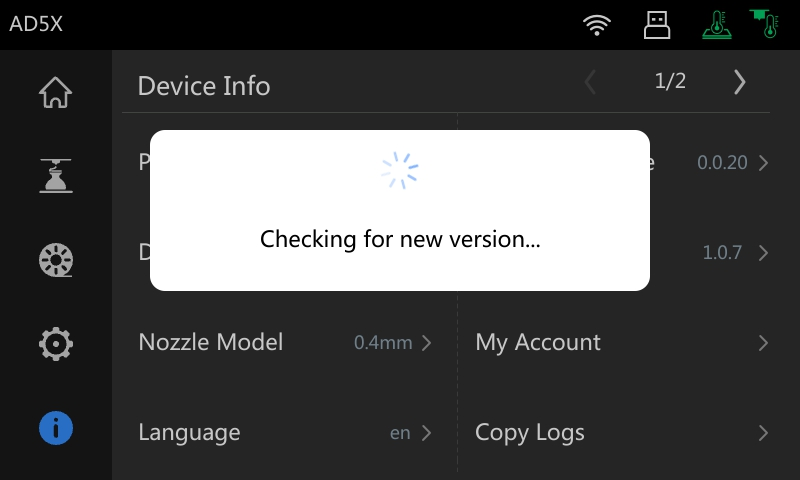
3.If new firmware is found, a prompt will pop up.

4.click [Yes] to update the firmware.
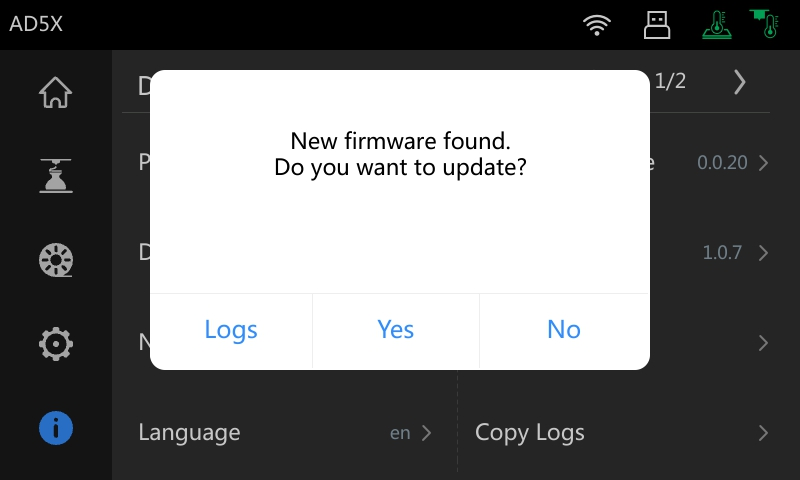
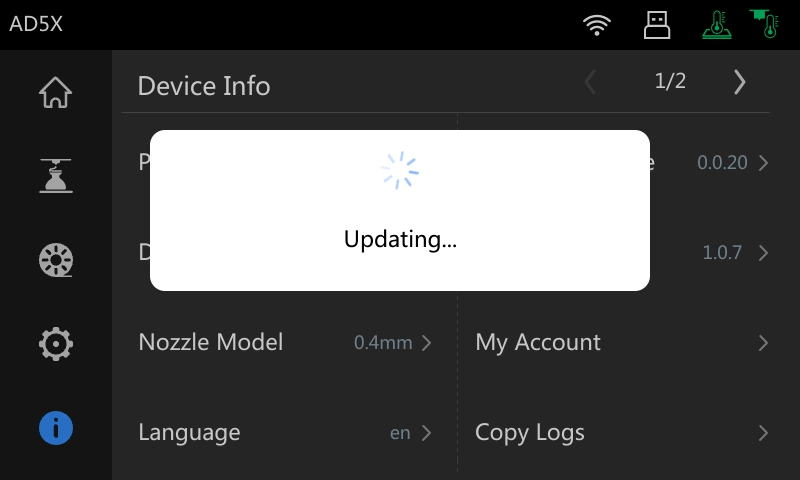
5.Alternatively, you can check the logs for firmware update. Click [Logs] to view the update details, and then click [Yes] to proceed with the update.
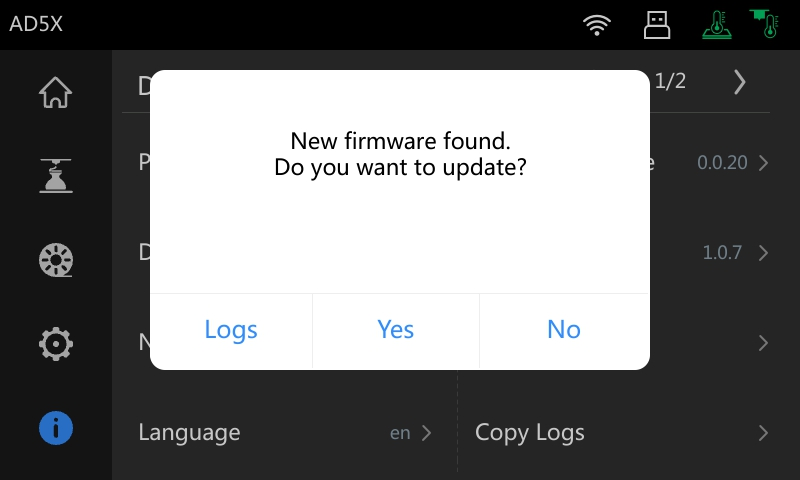

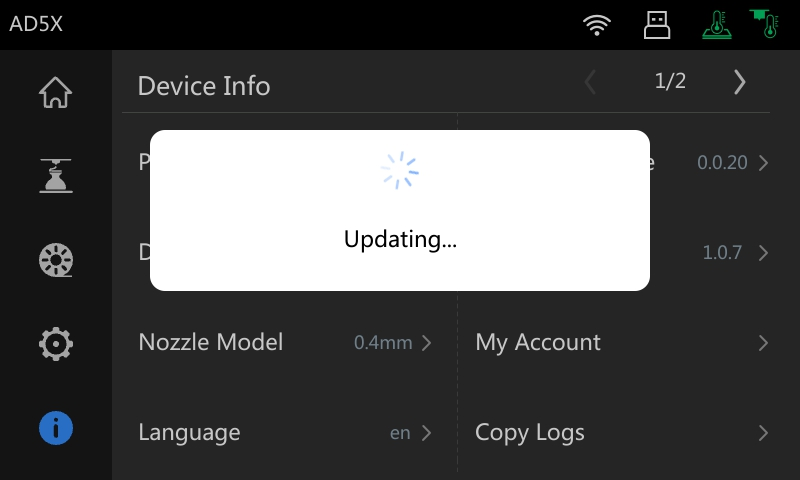
6.After completing the update, manually restart the printer.
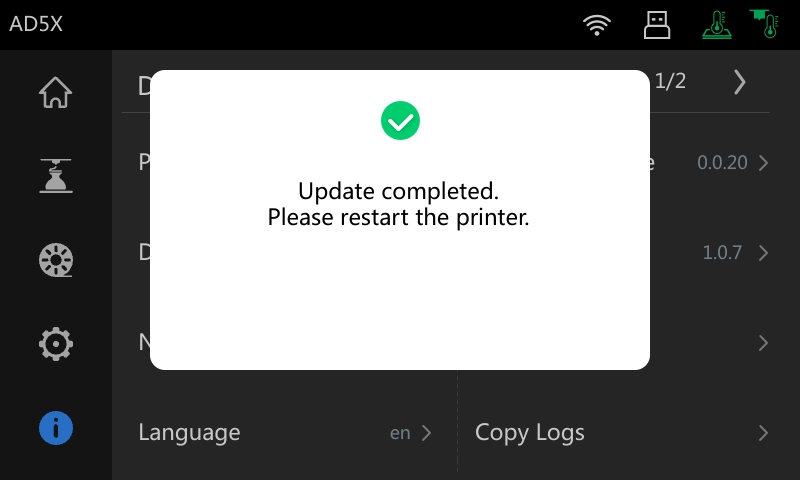
¶ IFS Update
When an IFS update is available, it will be included in the firmware update package. The update log will contain details about the IFS update. Users need to manually click [IFS Update] to proceed with the update.
Instructions
1. Go to the device info interface and click [IFS Update].
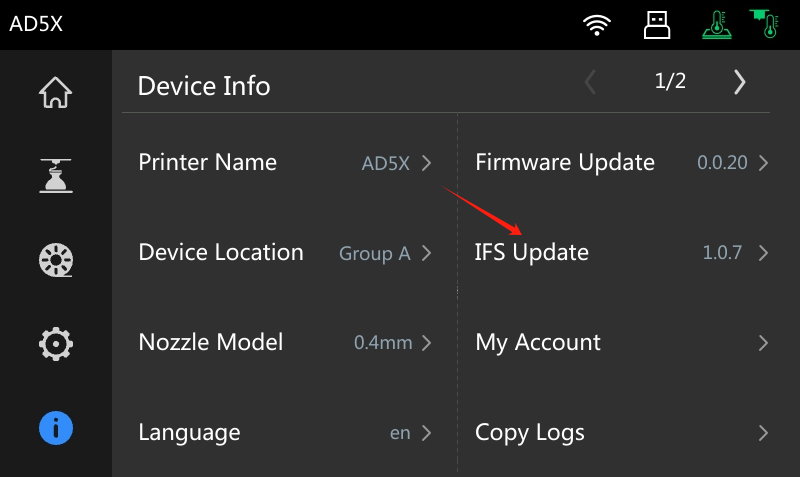
2. The update process will begin.
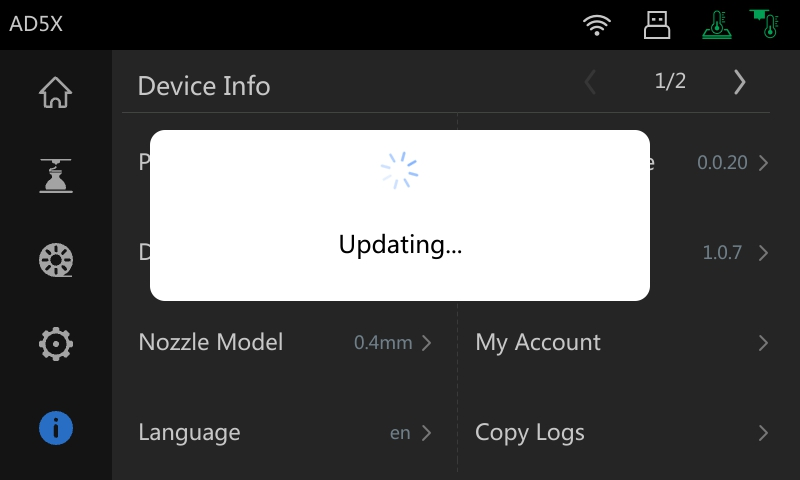
3. Update is completed. (Note: This image shown below is for demonstration purposes. Normally, the IFS version number will be incremented upon successful update completion.)