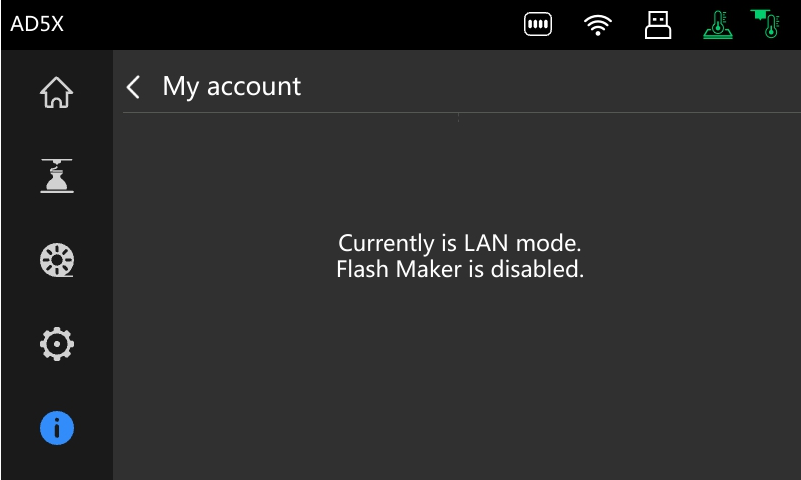¶ Main Interface
- Click on the image on the main interface to directly access the model list.
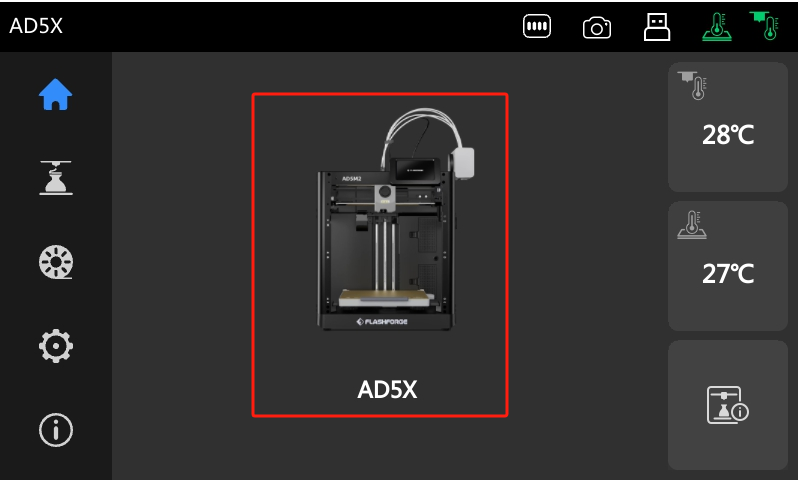
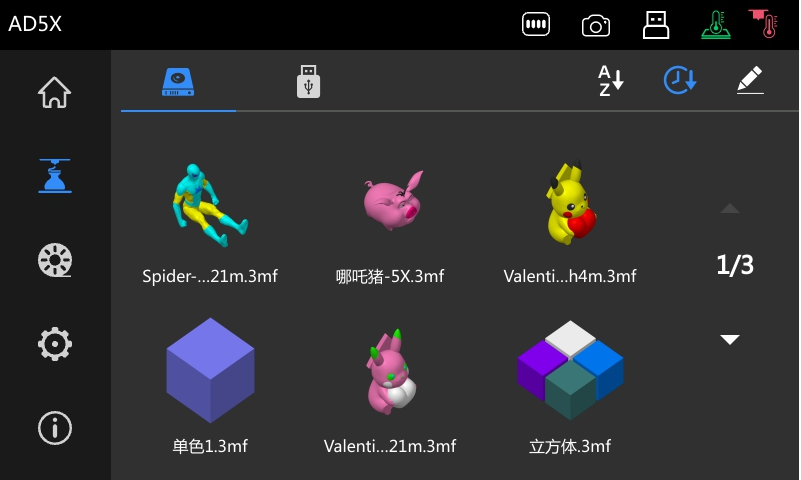
¶ Wi-Fi
- In the Wi-Fi list, click a connected Wi-Fi network to display its IP address.
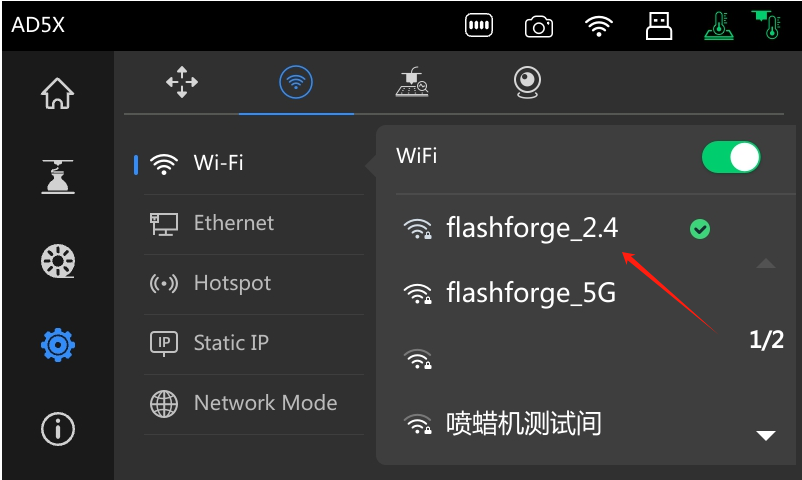
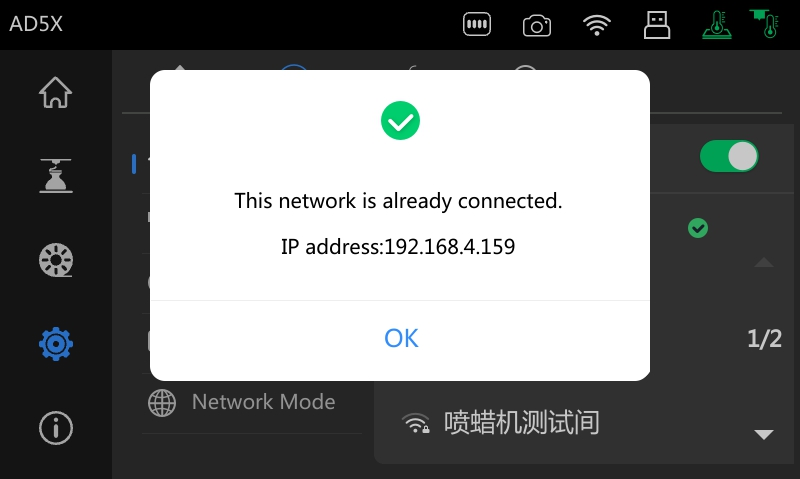
- Double-click a connected Wi-Fi network to remove it. The connection will drop shortly after, and the network will no longer auto-connect upon rescanning.
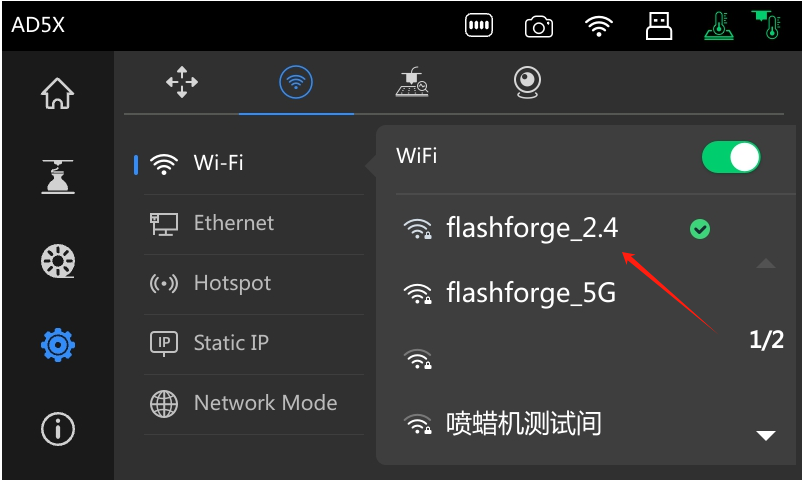
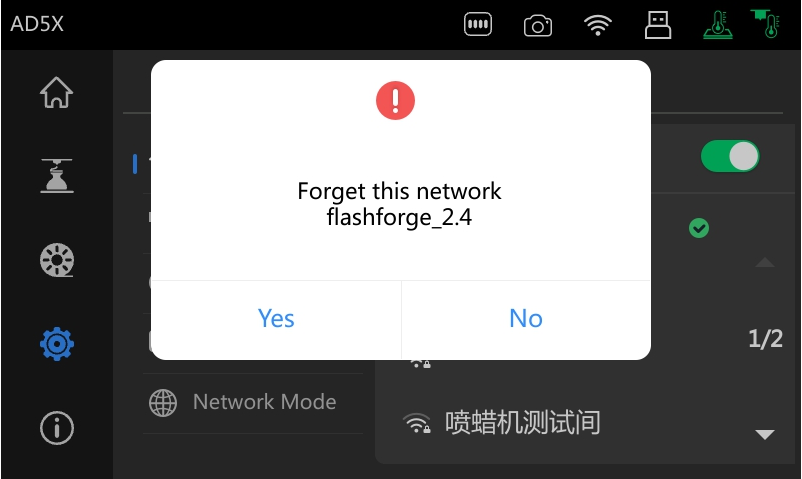
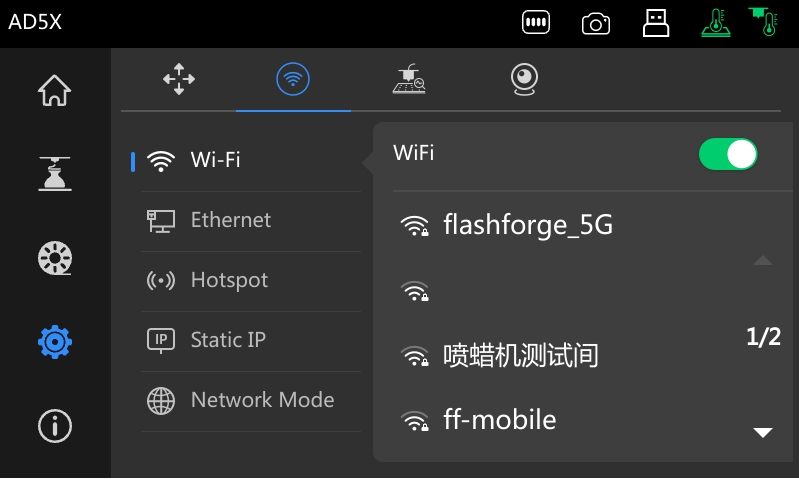
¶ Filament Loading/Unloading
- It's not possible to cancel filament feeding during the loading process. To cancel, you need to click the Cancel button while the extruder is preheating.
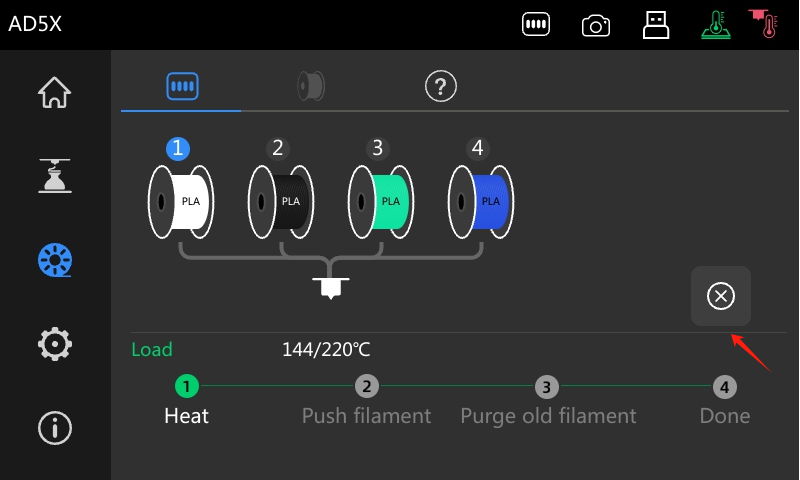
¶ Setup Wizard
- After restoring factory settings and rebooting, the printer will enter the setup wizard. Experienced users may skip the entire guide at Step 2 to enter the main interface and configure settings manually.
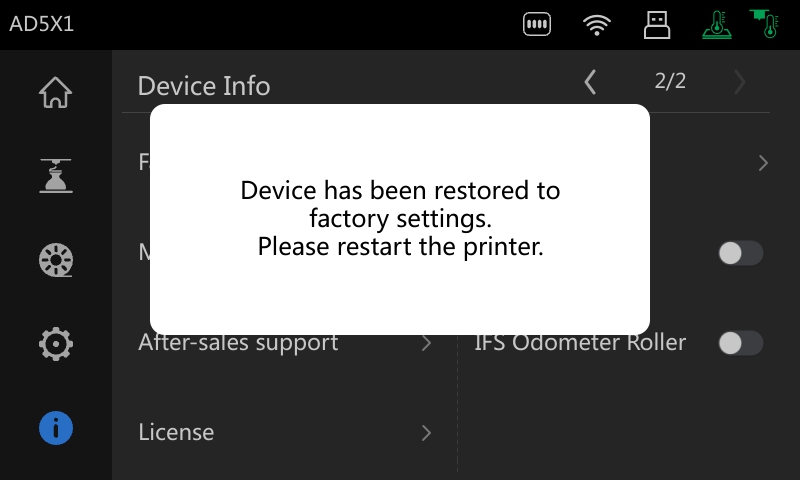
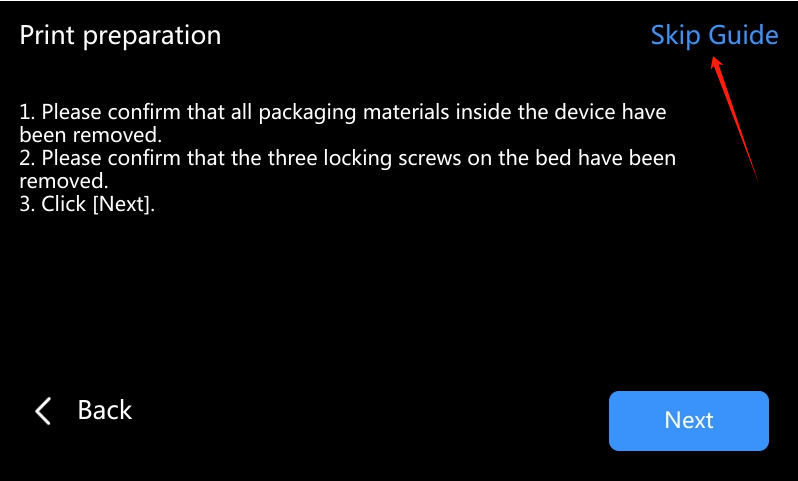
¶ Printing
1. Before selecting single-color printing (with IFS disabled), ensure there is filament in the extruder. Otherwise, a "Material has run out" prompt will appear. The single-color filament sensor is located at the nozzle.
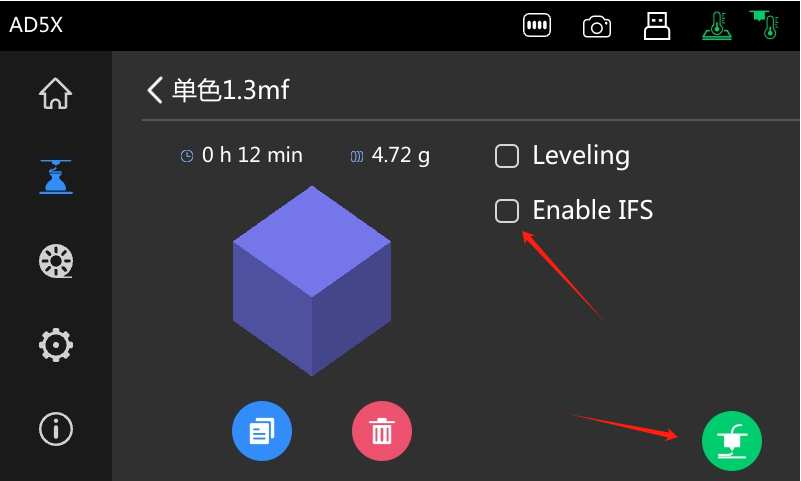
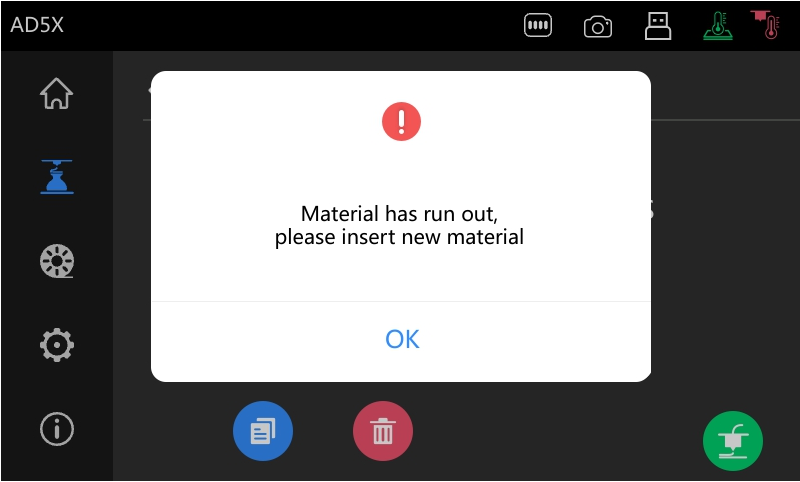
2. Print G-code Models (IFS Enabled)
When printing G-code models with IFS enabled, you cannot manually select the IFS channel. The system will automatically match the channel based on your slicing configuration.
Tips:
A. For example, if a G-code model was sliced using channel T1, clicking the Print button will automatically assign the model to Channel 1. If Channel 1 has no filament loaded, the system will attempt to match from other available channels. So, please ensure other channels are loaded with the same type of filaments as required by the G-code model.
B. If the sliced model uses more than four channels, starting from the fifth channel, the system will group them in sets of four and map them to IFS Channels 1–4.
For example:
T5 maps to IFS Channel 1
T6 maps to IFS Channel 2
T7 maps to IFS Channel 3
T8 maps to IFS Channel 4
And so on for subsequent channels.
¶ IFS
1.When loading filaments into IFS, filaments can be inserted into all four channels simultaneously up to the gears.
IFS will then automatically load them sequentially. Closing the filament loading pop-up window will not affect the filament loading process.
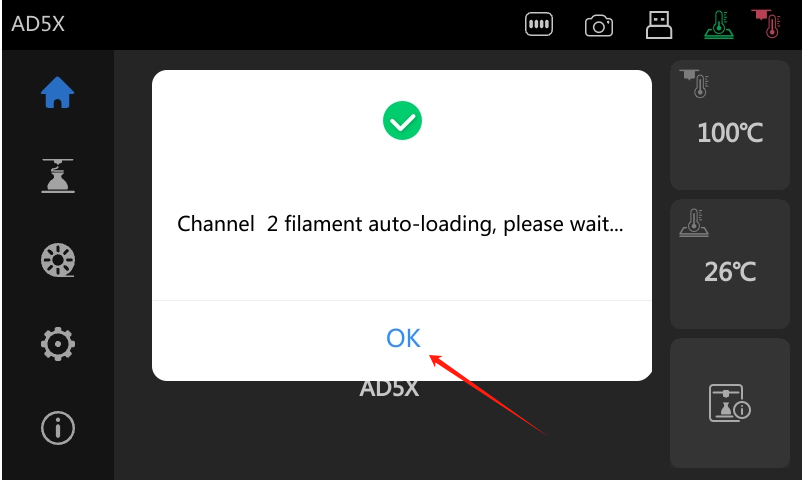
¶ LAN Mode
1.When the LAN mode is enabled, the QR code will become unavailable, causing this printer to appear offline in Flash Maker.