¶ Q1.What to do if the nozzle is clogged?
Troubleshooting:
Step 1: Manually press the cutter module at the extruder, cut off the filament.next open the front cover of extruder and remove the bowden clip, then Depress the tracheal connecter,remove the guide tube.check if the filament tip is flat. If not, trim it to be flat, reinsert the guide tube and filament into the extruder, and then click for loading to check.
Step 2: Remove the extruder and check if the filament is blocked inside it.
¶ Q2. How to replace the nozzle?
If there's filament inside the nozzle, please unload it first or manually cut it off. Then follow these steps:
1.Remove the front cover of the extruder.
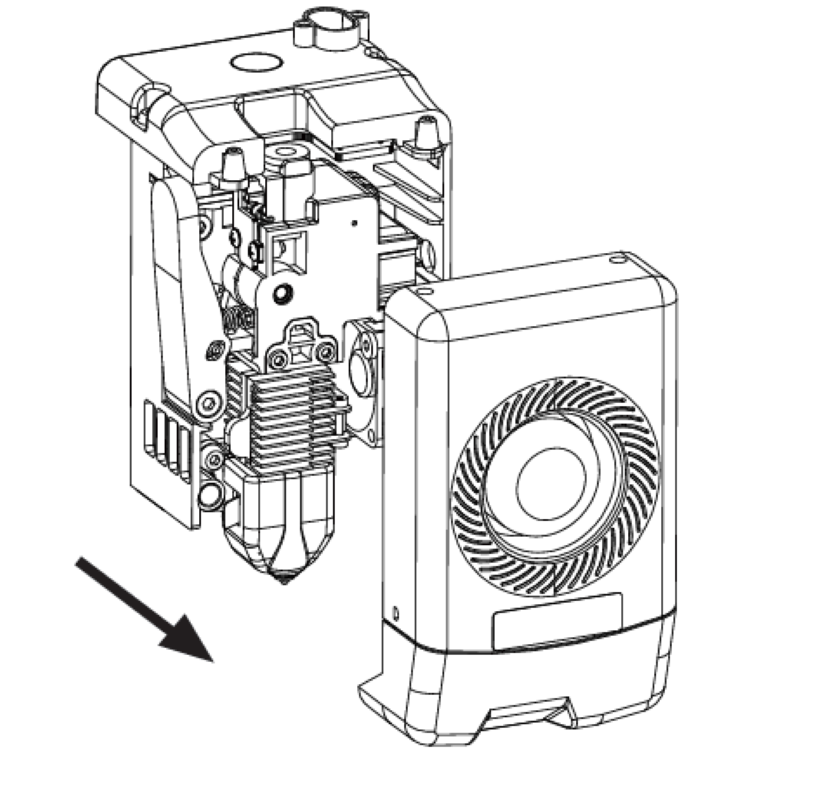
2.Remove the silicone sleeve.
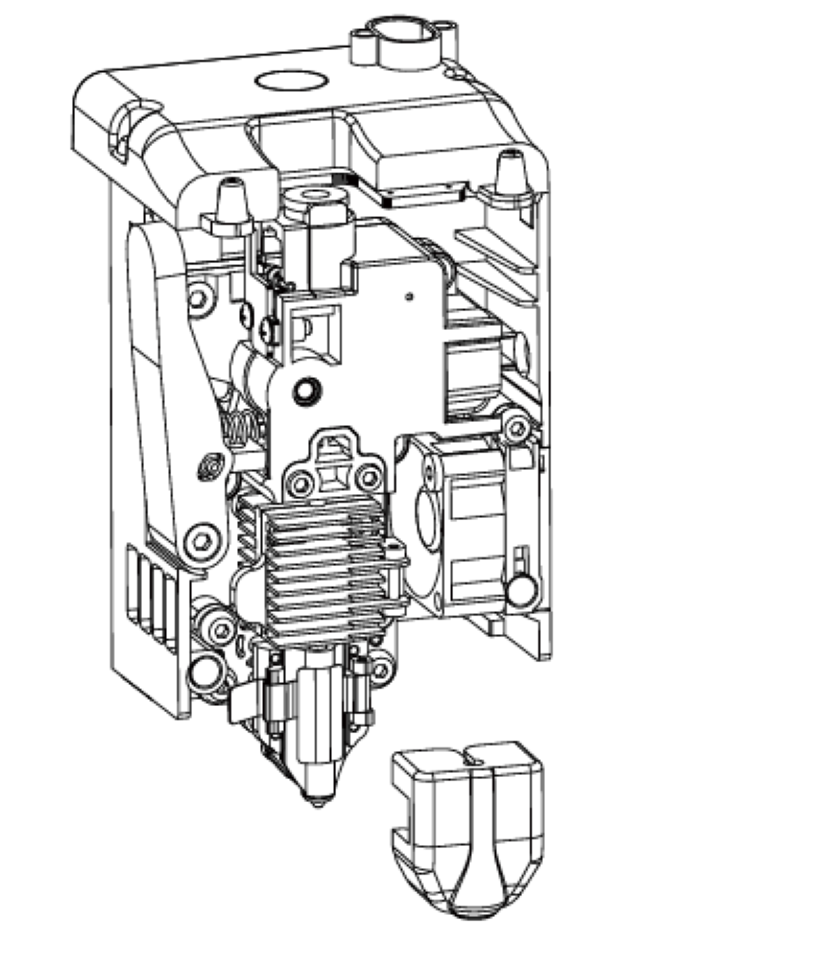
3.Release the heatsink clip and Extruder clip
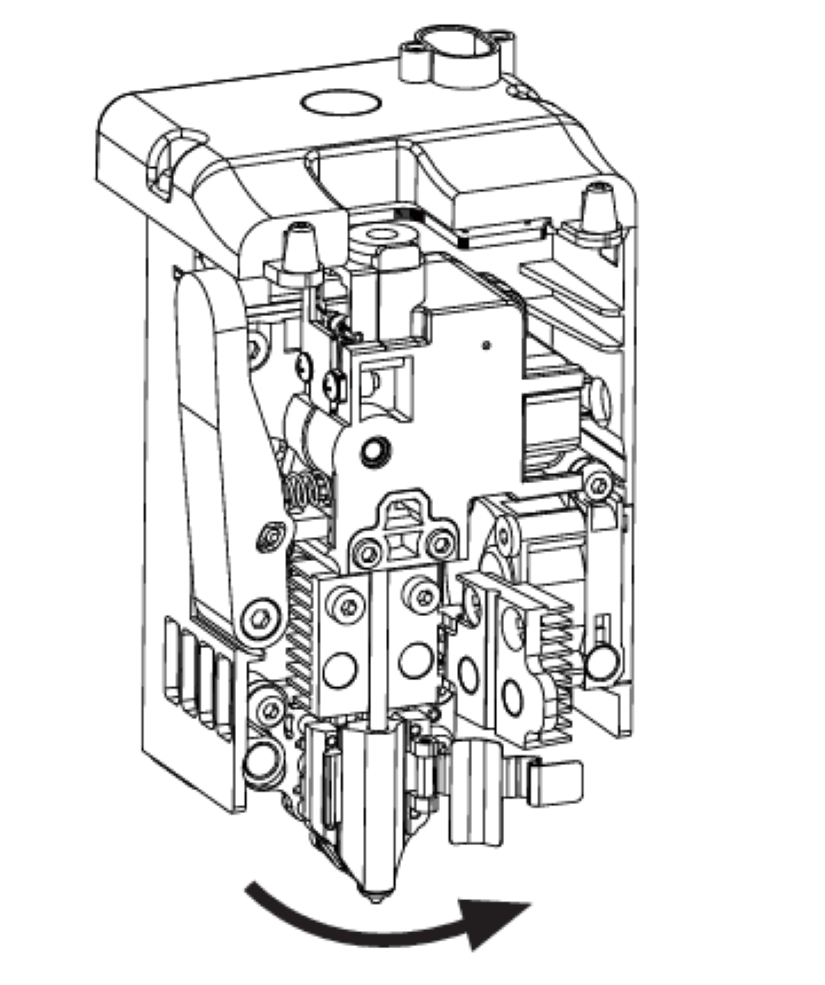
4.Finally, remove the nozzle
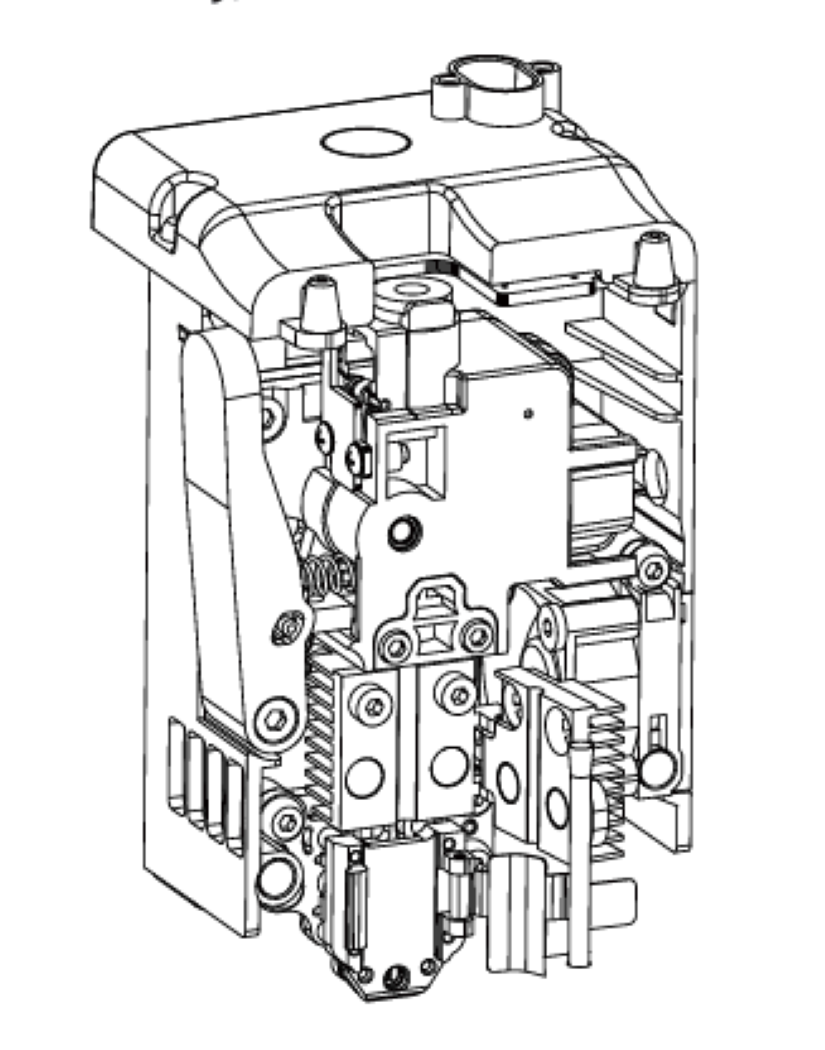
Note:
When reinstalling the nozzle, ensure it is properly aligned and securely fastened. Install the silicone sleeve back into place. After replacing the nozzle, it's crucial to perform a nozzle temperature calibration and bed leveling.
¶ Q3. Is leveling/calibration required after replacing the nozzle?
Yes. It is recommended to perform automatic leveling to ensure high print quality as slight errors may occur during nozzle installation. The device will have leveling enabled by default before each print. A temperature calibration for the new nozzle is also required.
¶ Q4.What to do if the extruder moves but no filament comes out at the beginning of printing after starting the print?
1. Observe the filament guide tube to check if filament has entered the nozzle. If not, please click the loading button until filament comes out.
2. Check if the nozzle is clogged. If so, please refer to the solution of Q1.
¶ Q5. What to do if the nozzle position is too high (far from the bed) or too low (hitting the bed) during printing? How to adjust it?
Please check if the bed is properly installed and there is no excessive residue on the nozzle. If these issues exist, address them first. Then, go to the settings interface, select the leveling option, and perform automatic leveling or enable automatic leveling before printing. If the problem persists and your entire print is coming out poorly because the nozzle is too close or too far from the bed, you can adjust the Z-axis offset by clicking [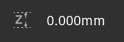 ]. If the bed is too far, click the up arrow. If the bed is too close, click the down arrow.
]. If the bed is too far, click the up arrow. If the bed is too close, click the down arrow.
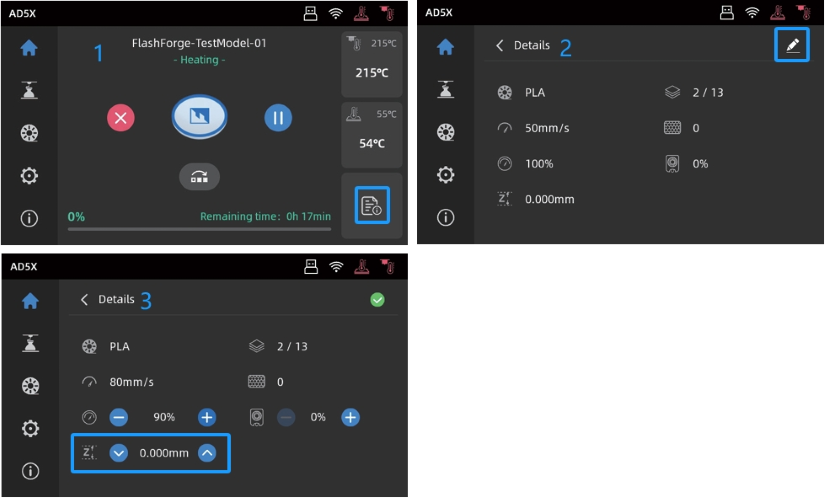
¶ Q6. Can filaments from other brands be used?
Yes. You can use filaments from other brands, but certain parameter adjustments are required due to slight temperature differences in different filaments.
¶ Q7. What to do if your print is warping or not adhering well?
Solution 1: Increase the bed temperature to improve adhesion between the bed and your print.
Solution 2: Add a brim when slicing your model.
Solution 3: Apply glue.
Solution 4: Clean the bed to remove any grease or residue.
Solution 5: Check if the bed is level. The leveling and calibration function can be used.
¶ Q8. What to do if print files can not be found and the screen displays only folders after inserting the USB flash drive?
The USB flash drive format may be incorrect. The device supports the FAT32 file system. Please format the USB flash drive to FAT32.
¶ Q9. What to do with the Wi-Fi connection failure?
1.Please check if the Wi-Fi name contains special characters. If so, modify it and try again.
2.Please check if the password contains special characters. If so, modify it and try again.
¶ Q10. What to keep in mind during a firmware update?
Do not power off the printer or disconnect from the network during firmware download or update to prevent update failures.
¶ Q11. Why is the screen blank on startup?
If the startup sound can be heard, please replace the screen or the cable. If not, please contact customer support.
¶ Q12.Does the AD5X printing TPU filament need to be dried? What is the humidity control range?
Yes.TPU moisture may cause printing failure,it is recommended to print in a drying box.
The humidity in the drying box should be controlled below 15%. If the humidity exceeds 15%, replace the desiccant in time.
Refer to the following pictures:


Note:
It is recommended to dry the TPU before placing it in the drying box.
Drying condition: Temperature, 70 degrees Celsius;Duration,8 hours.
¶ Q13.What types of TPU materials does AD5X support?
AD5X can print the 64D of TPU now.
¶ Q14.Quickly Remove the 4-in-1 Component on AD5X
To make it easier to replace the filament guide tube's 4-in-1 component, Flashforge has designed a tool for quick removal. This guide will walk you through using this tool to quickly remove the 4-in-1 component.
1.First, download the Tool Handle and Tool Cap from this link
2.Import the downloaded files into Orca-Flashforge for slicing. We recommend using PETG with an infill density of at least 25%.;
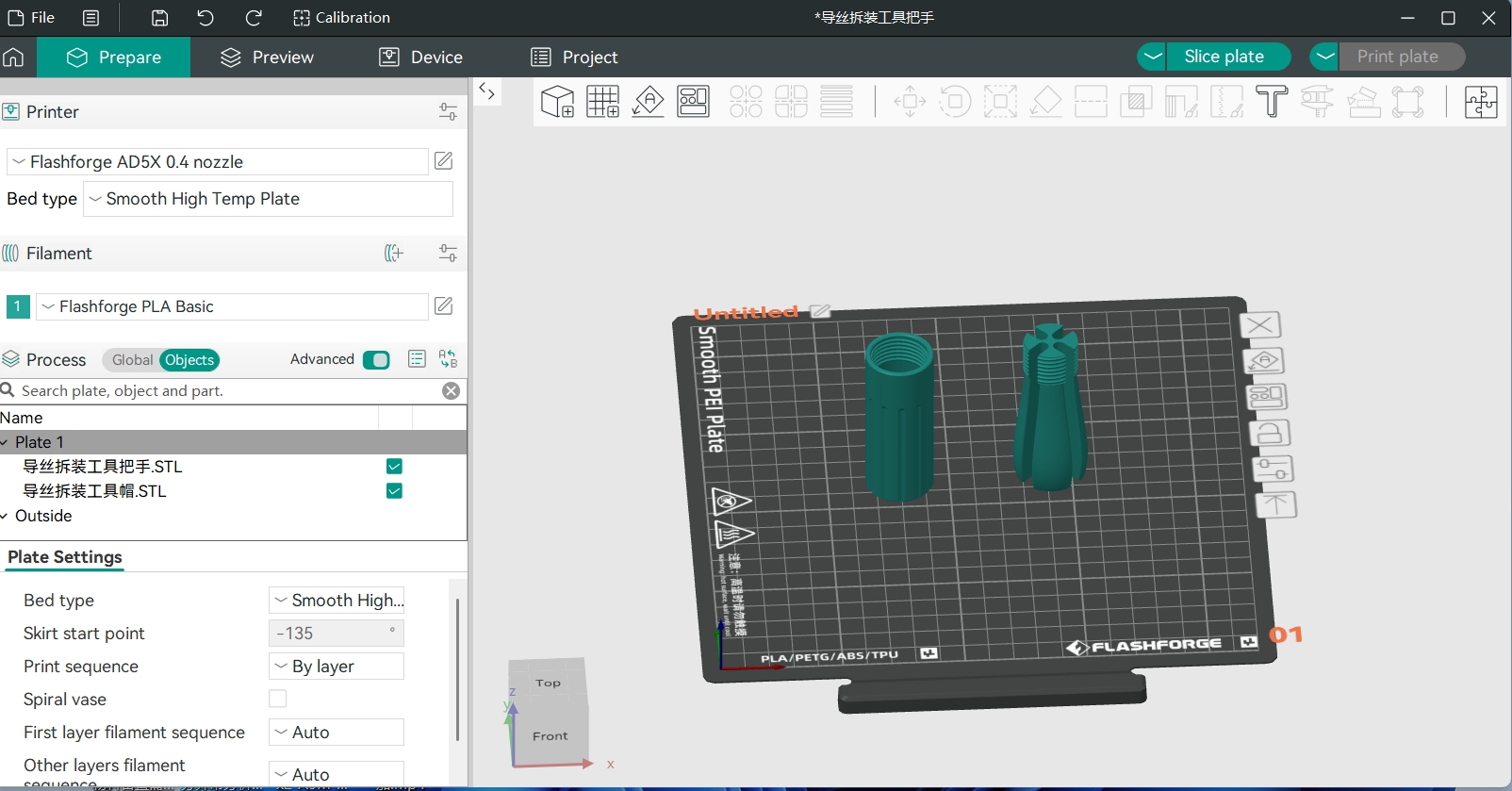
3.Print the sliced models;

4.Remove the 4-in-1 component from the extruder assembly. Then, insert each guide tube into the grooves of the Tool Handle as shown below.;
 |
 |
5.Insert the Tool Cap into the metal tube end of the 4-in-1 component;

6.Screw the Tool Cap onto the Tool Handle and tighten it securely;
 |
 |
7.Pull out each of the four guide tubes separately, as shown below;

8.Install the new 4-in-1 component onto the filament guide tube;

9.Insert the assembled 4-in-1 component back into the extruder assembly to complete the replacemen。

Additionally, you can click【video】to see how to remove the 4-in-1 component from the filament guide tube.。